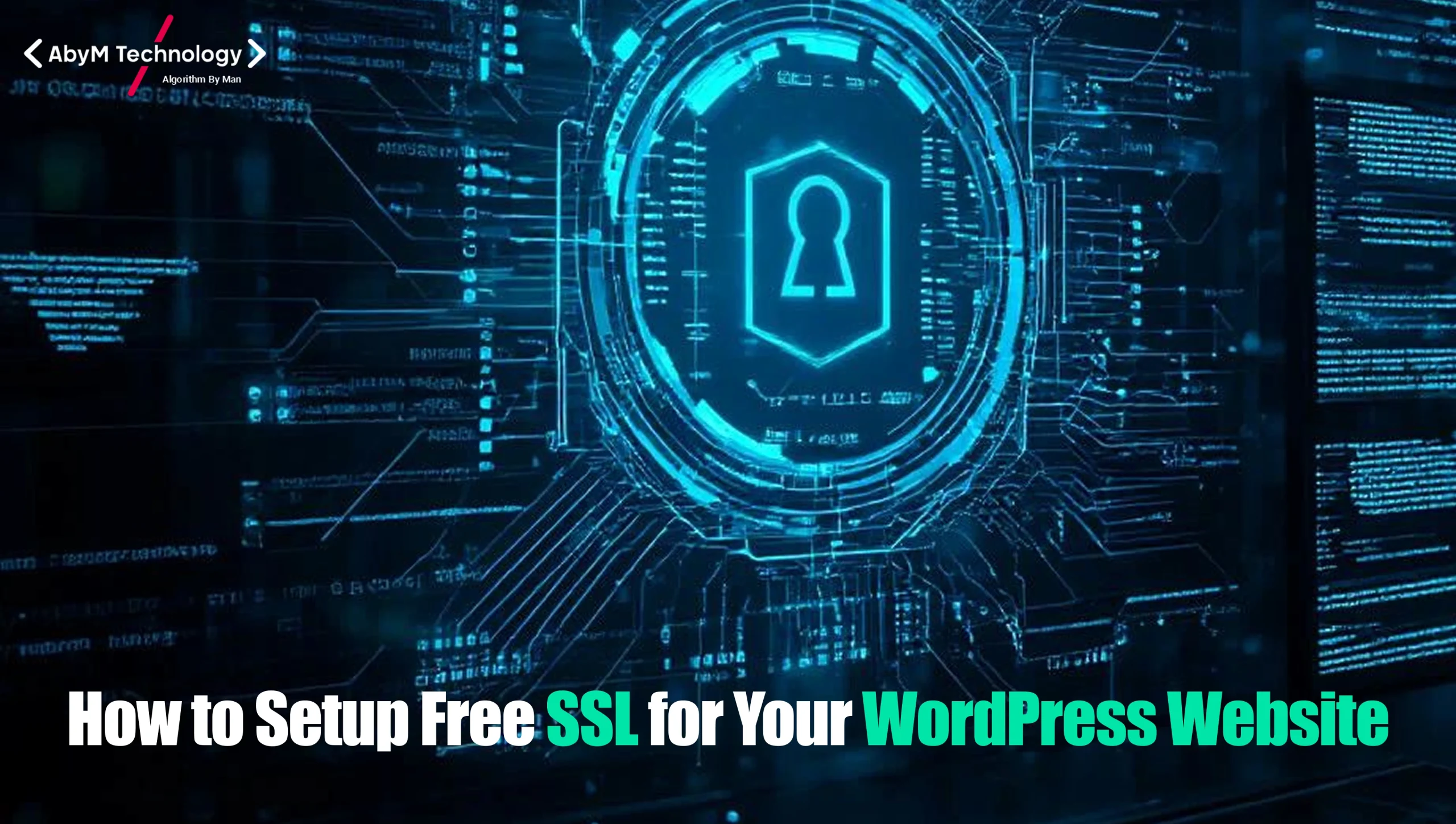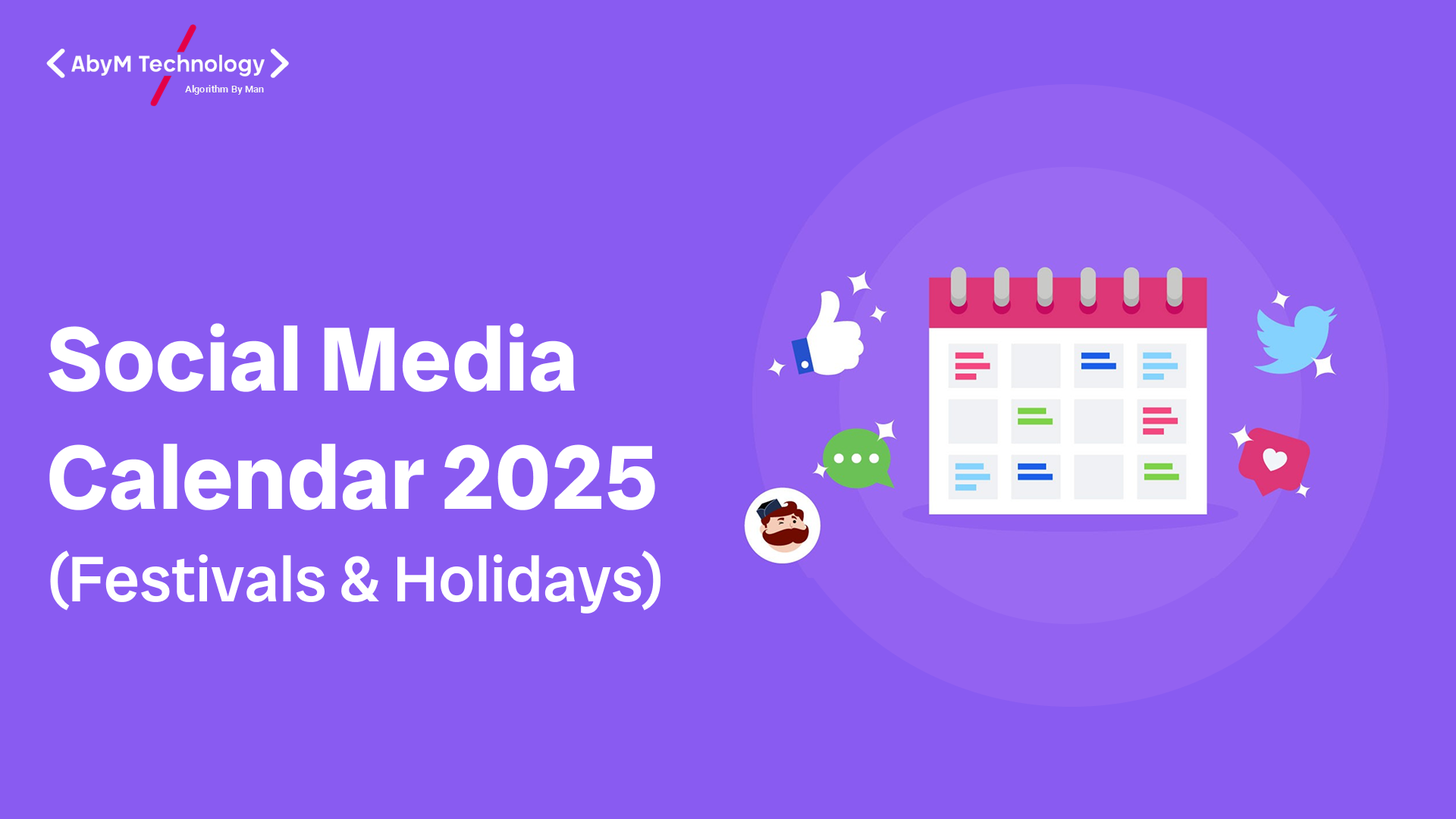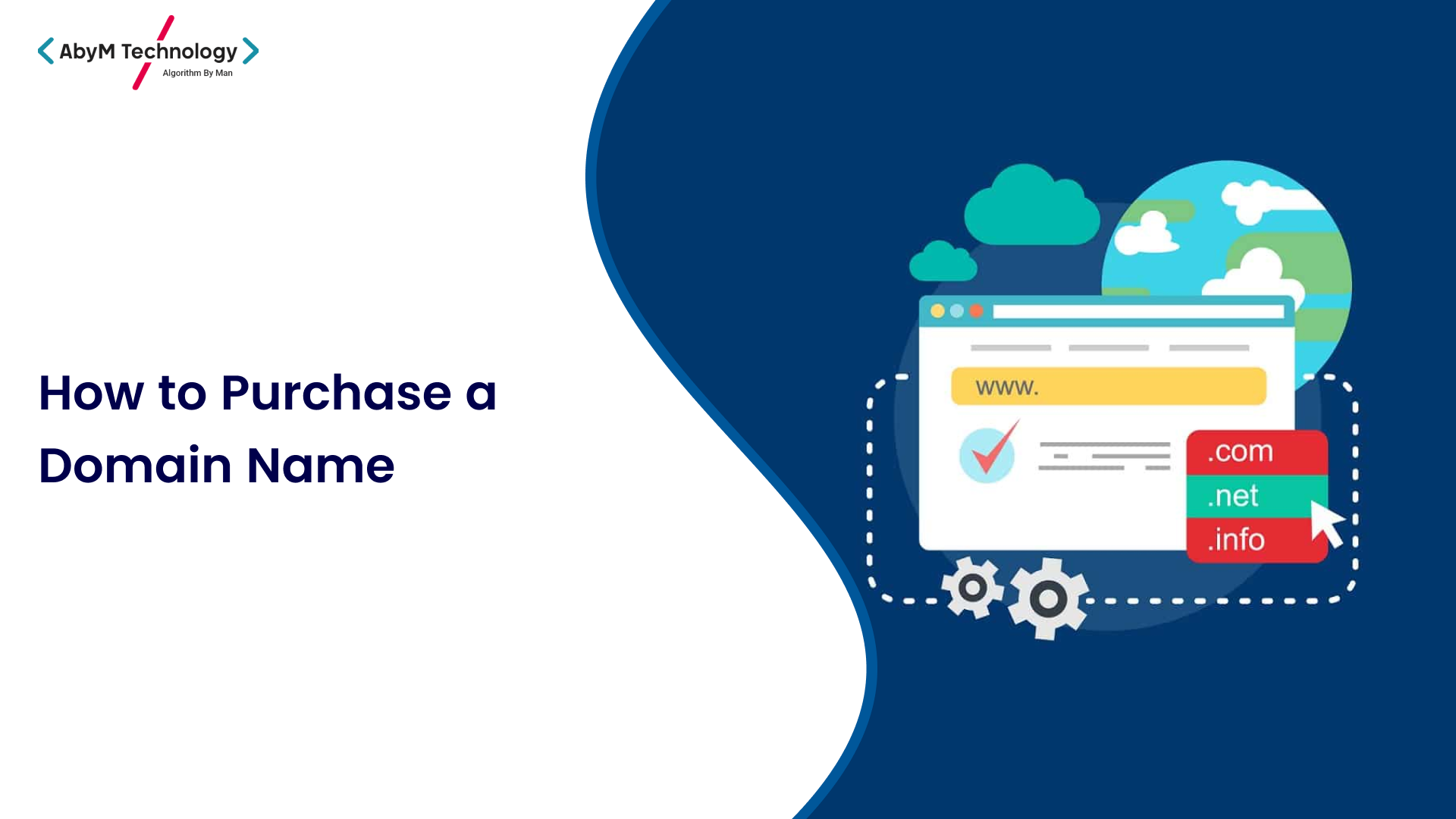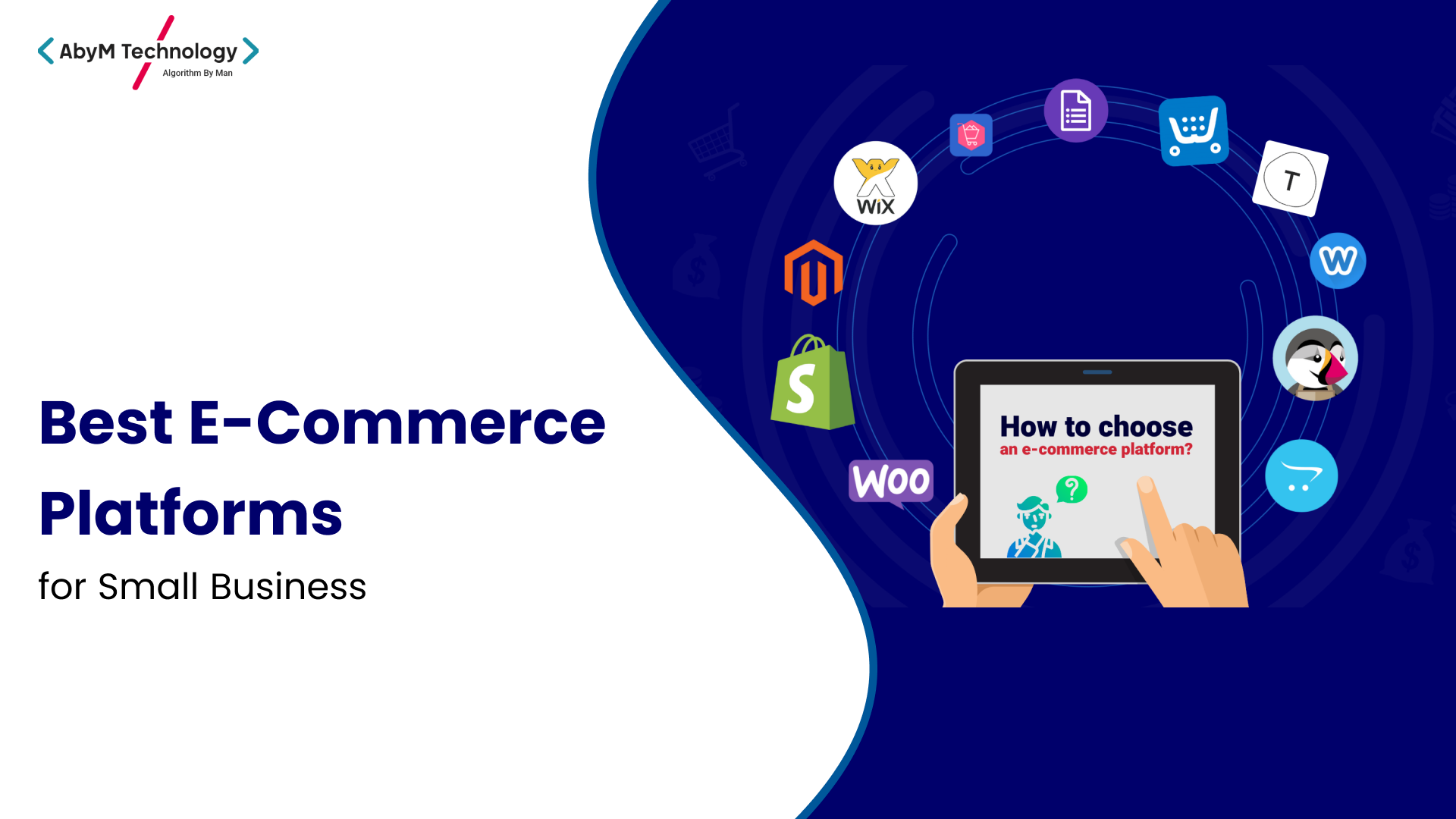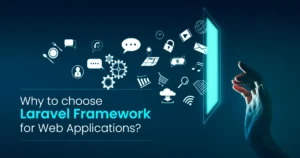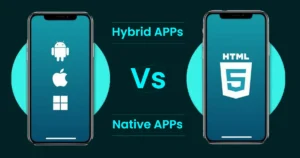How to Add Your Website to Google Search Card on Your Phone
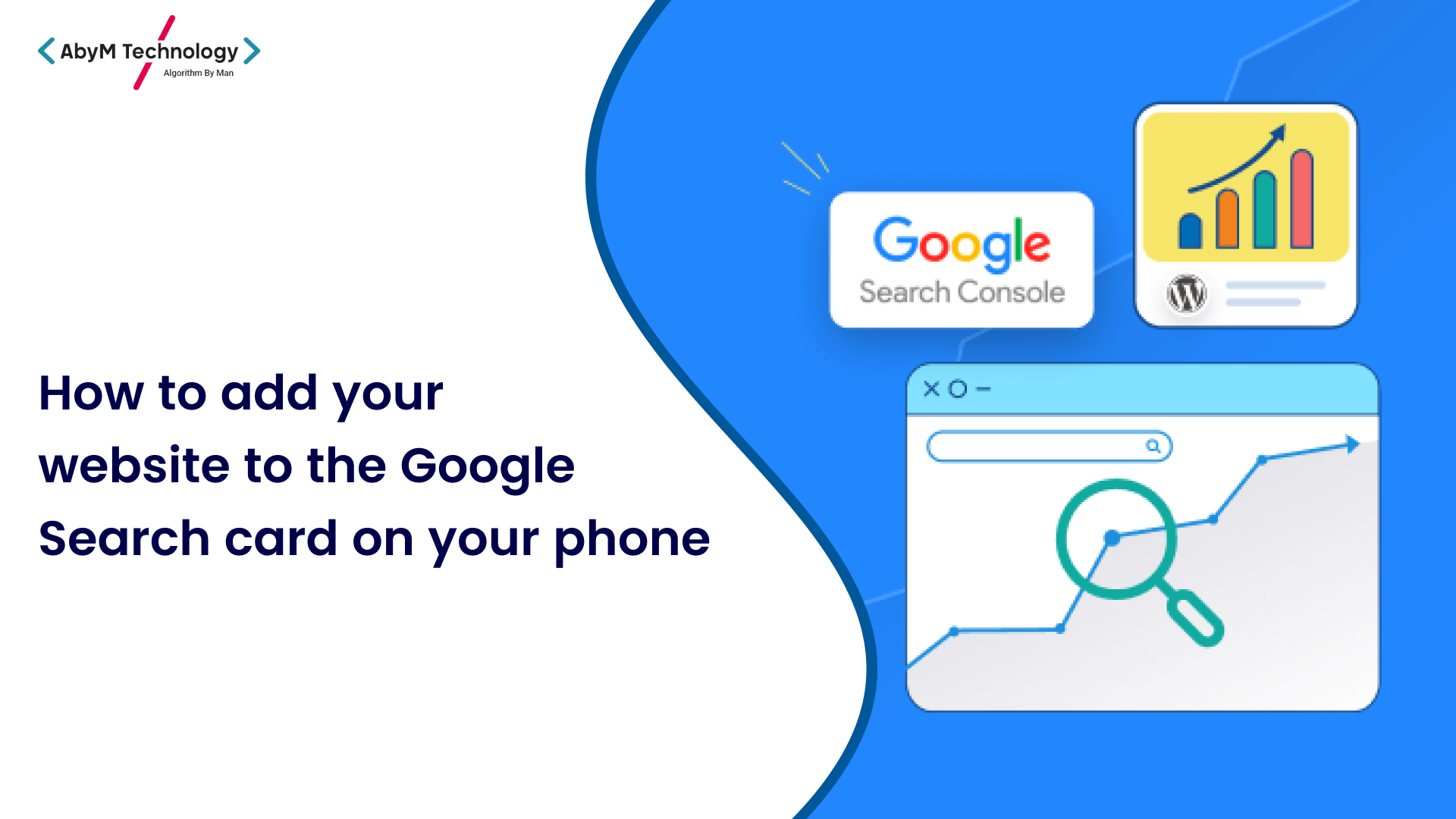
In today’s digital world, visibility is everything. Whether you’re a business owner, marketer, or content creator, having your website appear in Google search results can significantly boost your brand’s reach. One of the best ways to enhance your visibility is by adding your site to Google’s Search Card feature. This feature not only allows users to find your content quickly but also enhances your website’s credibility.
This blog will walk you through the process of adding your site to Google Search Card on your phone, offering you a step-by-step guide for a seamless experience.
What is a Google Search Card?
Google Search Cards, often known as Knowledge Panels or Rich Snippets, are displayed in Google search results to provide users with quick, useful information. These cards are prominently shown on both desktop and mobile devices and often include essential details like your website’s title, logo, contact information, and more.
For businesses, having your site appear in a Google Search Card means your website will gain better visibility, be more likely to show up for relevant searches, and appear more trustworthy to potential customers.
Why Should You Add Your Website to Google Search Card?
Before diving into the steps, let’s first understand why adding your website to Google Search Cards is crucial:
- Increased Visibility: Google Search Cards help your website stand out in search results, leading to higher engagement and more clicks.
- Improved Credibility: Having your website featured in a Google Search Card is a mark of trustworthiness, which can significantly enhance your reputation.
- Better User Experience: These cards present vital information in an organized, easy-to-read format, making it simple for users to get the details they need quickly.
- SEO Benefits: Google uses structured data to display cards. If your website contains optimized schema markup, Google can more easily display your information in an attractive card format.
Step 1: Claim Your Google My Business Listing
The first step in adding your website to Google Search Card on your phone is to claim your Google My Business (GMB) listing. GMB is a free tool from Google that allows businesses to manage their online presence. It’s essential for businesses to claim and verify their GMB listing as it directly affects how your website appears in Google Search Cards.
How to Claim Your Google My Business Listing:
- Sign in to Google My Business: Visit Google My Business and sign in using your Google account. If you don’t have a listing yet, click on “Manage now” to create a new one.
- Enter Your Business Information: Fill in all the required details like business name, address, phone number, and website URL. This is the information that will appear in your Search Card.
- Verify Your Listing: Google will send you a verification code, either by mail or phone, to verify your business. Once you’ve received the code, enter it on the Google My Business dashboard to complete the verification process.
Step 2: Ensure Your Website is Optimized for Mobile
Google Search Cards are shown not just on desktop computers but also on mobile devices. Since mobile-first indexing is now the standard, Google places importance on how well your website is optimized for mobile use.
Key Mobile Optimization Tips for SEO:
- Responsive Design: Your website should automatically adjust to fit various screen sizes, especially smartphones.
- Fast Loading Speed: A slow-loading website can hurt your chances of appearing in Google’s Search Cards. Use tools like Google PageSpeed Insights to test and improve load times.
- Mobile-Friendly Navigation: Ensure that visitors can easily navigate your website on their mobile devices. This includes having a simple menu, clear CTAs (calls to action), and easy-to-read text.
Step 3: Add Structured Data Markup to Your Website
Google uses structured data markup (also known as schema markup) to understand the content of your website and display it in a rich format, such as a Google Search Card. Structured data helps Google understand who you are, what your business does, and how to present your information to users.
How to Add Structured Data Markup:
- Use Schema.org Markup: The most popular schema types for businesses are LocalBusiness, Organization, and WebSite. Depending on your business, you’ll want to implement the relevant schema.
- Test Your Structured Data: Use Google’s Rich Results Test to ensure that your structured data is correctly implemented and will trigger rich results such as the Google Search Card.
- Include Important Information: Make sure your structured data includes key information like your business name, address, phone number, reviews, and logo. This is the information that Google will display in the Search Card.
- Automate the Process: Many CMS platforms like WordPress have plugins (e.g., Yoast SEO or Schema Pro) that can help automate the addition of structured data to your site.
Step 4: Optimize Your Content for SEO
Content quality and SEO optimization play a crucial role in how Google displays your website in search results. By optimizing your content, you increase the chances of your website appearing in Google Search Cards.
Tips for Optimizing Content for Google Search Cards:
- Keyword Optimization: Perform keyword research to ensure your content targets the terms users are searching for. Use tools like Google Keyword Planner or Ahrefs to identify relevant keywords.
- Content Relevance: Ensure your content answers user queries and provides valuable, relevant information. Google’s algorithms prioritize content that best satisfies user intent.
- Add Images and Media: Google often displays images, videos, and other media in Search Cards. Make sure to include high-quality visuals that are properly tagged with alt text.
- User Reviews and Ratings: If applicable, encourage customers to leave reviews on your Google My Business listing. Positive reviews can enhance your credibility and increase your chances of appearing in Search Cards.
Step 5: Monitor Your Google Search Card
Once your website is added to Google Search Card, it’s essential to monitor its performance. You can use Google Search Console to track how your website is performing in search results.
How to Monitor Your Search Card:
- Use Google Search Console: This tool provides data on your website’s search performance, including clicks, impressions, and average ranking positions.
- Review Search Analytics: Check for any keywords or queries that trigger your Google Search Card to appear. This data can help you refine your SEO strategy.
- Update Your Information Regularly: Keep your Google My Business listing and structured data up to date with any changes to your business, such as a new location, phone number, or services.
Conclusion
Adding your website to Google’s Search Card on your phone is a great way to increase visibility, improve user experience, and gain SEO advantages. By following the steps outlined in this guide, from claiming your Google My Business listing to optimizing your website for mobile and structured data, you can ensure that your website stands out in search results and attracts more visitors.
With the right approach, your business or personal brand can reap the benefits of enhanced visibility and a stronger online presence. Stay consistent with your SEO efforts, monitor your progress, and watch as your website climbs the ranks in Google search results!